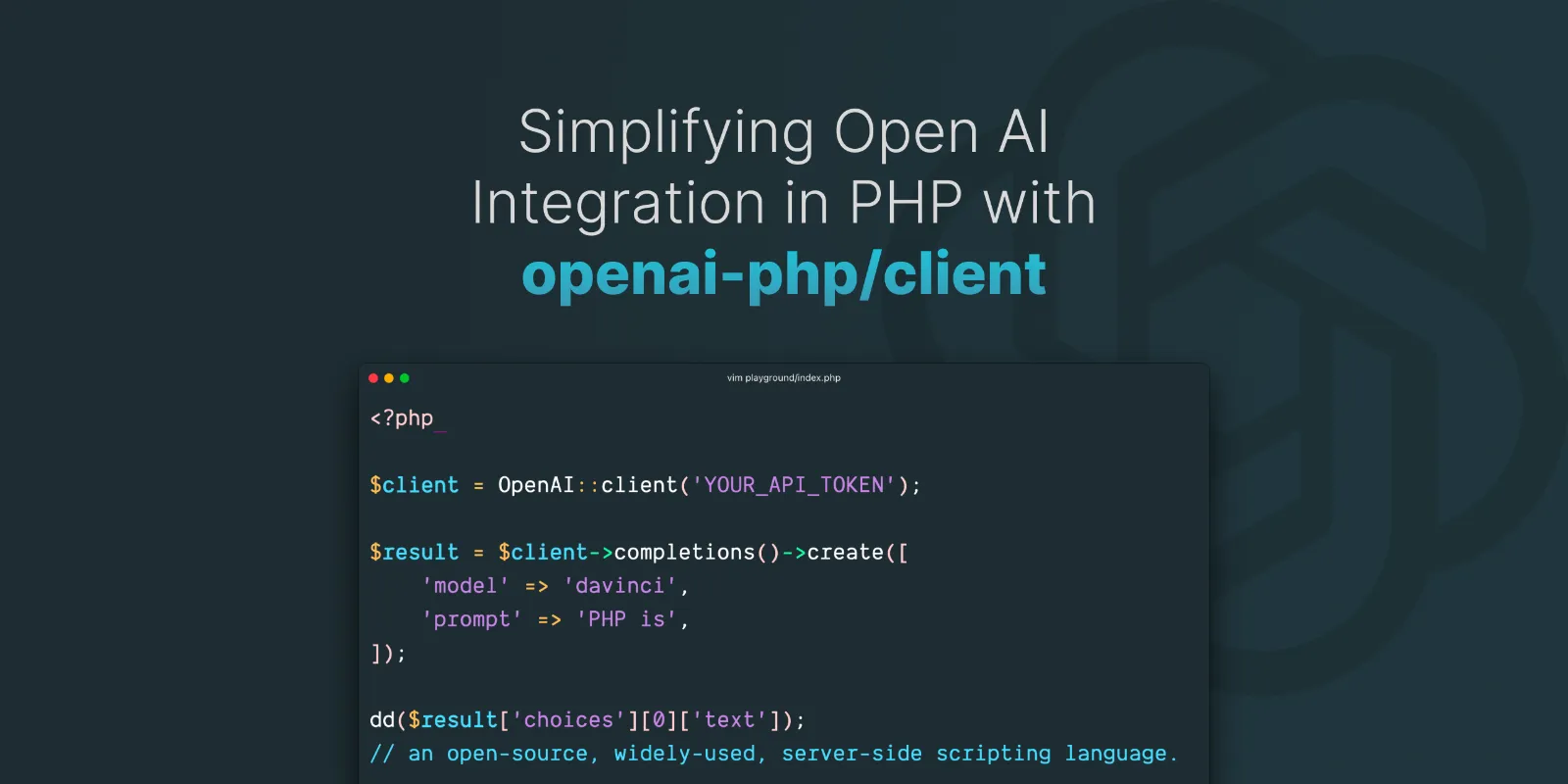
OpenAI provides an API that lets you interact with powerful AI models for tasks like generating text, creating images, or performing searches. If you're familiar with connecting to third-party services (like a weather API) in PHP, connecting to OpenAI will feel similar.
Step 1: Get Your OpenAI API Key
To use OpenAI, you need an API key.
- Go to the OpenAI Dashboard: click here
- Create a New API Key: Once you're in the dashboard, navigate to the API keys section and generate a new key.
- Add Payment Information: You'll need to enter your payment details (credit card) to access the API. However, OpenAI provides $5 of free usage every month for new users, allowing you to experiment without immediate costs.
- Store Your Key Securely: Keep your API key safe. A good practice is to add it to your environment variables:
$client = OpenAI::client('your-api-key');Step 2: Install the OpenAI SDK
Here are the steps to use Composer to require the OpenAI PHP SDK:
Install Composer: If you haven't already, you'll need to install Composer on your local machine. You can download it from the official Composer website (https://getcomposer.org/download/).
Create a new project: Navigate to the directory where you want to create your new project and run the following command to create a new Composer project:
composer initYou'll be prompted to enter some information about your project. You can press enter to accept the default values for most of the prompts.
Require the OpenAI PHP SDK: Run the following command to require the OpenAI PHP SDK in your project:
composer require openai-php/clientThis will add the OpenAI PHP SDK as a dependency in your composer.json file and install it in your project.
Use the OpenAI PHP SDK: You can now use the OpenAI PHP SDK in your project. Here's a basic example of how to use it to create a chat completion:
require 'vendor/autoload.php';
use OpenAI;
$client = OpenAI::client('your-api-key');
$response = $client->chat()->create([
'model' => 'gpt-4o-mini',
'messages' => [
[
'role' => 'user',
'content' => 'Hello, world!',
],
],
]);
echo $response->choices[0]->message->content;
Replace 'your-api-key' with your OpenAI API key. This code will create a chat completion using the gpt-4o-mini model and the provided user message. The AI's response will then be printed to the console.
Integrating OpenAI with PHP: Simplifying AI-Powered Features in Your Applications
1. Sentiment Analysis of Comments
Use OpenAI to analyze the sentiment of a user's comment
require 'vendor/autoload.php';
use OpenAI;
$client = OpenAI::client('your-api-key');
$response = $client->chat()->create([
'model' => 'gpt-4o-mini',
'messages' => [
[
'role' => 'user',
'content' => 'Analyze sentiment: "' . $userComment . '"',
],
],
]);
$sentiment = $response->choices[0]->message->content;
2. Summarization of User Posts
Summarize a user's input (e.g., blog post or feedback) using OpenAI.
require 'vendor/autoload.php';
use OpenAI;
$client = OpenAI::client('your-api-key');
$response = $client->chat()->create([
'model' => 'gpt-4o-mini',
'messages' => [
[
'role' => 'user',
'content' => 'Summarize the following: "' . $userPost . '"',
],
],
]);
$summarizedContent = $response->choices[0]->message->content;
3. Auto-Generate Responses in Customer Support
Generate a response for customer support requests and store the AI-generated response for review.
require 'vendor/autoload.php';
use OpenAI;
$client = OpenAI::client('your-api-key');
$response = $client->chat()->create([
'model' => 'gpt-4o-mini',
'messages' => [
[
'role' => 'user',
'content' => 'Reply to this customer query: "' . $customerQuery . '"',
],
],
]);
$aiResponse = $response->choices[0]->message->content;
4. Generate Keywords or Tags
Use OpenAI to automatically generate keywords or tags for user content.
require 'vendor/autoload.php';
use OpenAI;
$client = OpenAI::client('your-api-key');
$response = $client->chat()->create([
'model' => 'gpt-4o-mini',
'messages' => [
[
'role' => 'user',
'content' => 'Generate keywords for: "' . $userContent . '"',
],
],
]);
$keywords = explode(',', $response->choices[0]->message->content);
5. Content Moderation
Automatically moderate user content using OpenAI.
require 'vendor/autoload.php';
use OpenAI;
$client = OpenAI::client('your-api-key');
$response = $client->chat()->create([
'model' => 'gpt-4o-mini',
'messages' => [
[
'role' => 'user',
'content' => 'Moderate this content: "' . $userContent . '"',
],
],
]);
$moderationResult = $response->choices[0]->message->content;
;
6. Language Translation for User Inputs
Translate user inputs
require 'vendor/autoload.php';
use OpenAI;
$client = OpenAI::client('your-api-key');
$response = $client->chat()->create([
'model' => 'gpt-4o-mini',
'messages' => [
[
'role' => 'user',
'content' => 'Translate to Spanish: "' . $userInput . '"',
],
],
]);
$translatedText = $response->choices[0]->message->content;
Conclusion
Integrating OpenAI with PHP opens up a world of possibilities for enhancing your applications with powerful AI capabilities. From sentiment analysis to personalized content generation, these use cases demonstrate how easy it is to leverage AI for better user experiences. By incorporating OpenAI into your PHP projects, you can automate tasks, improve efficiency, and create innovative features that stand out.